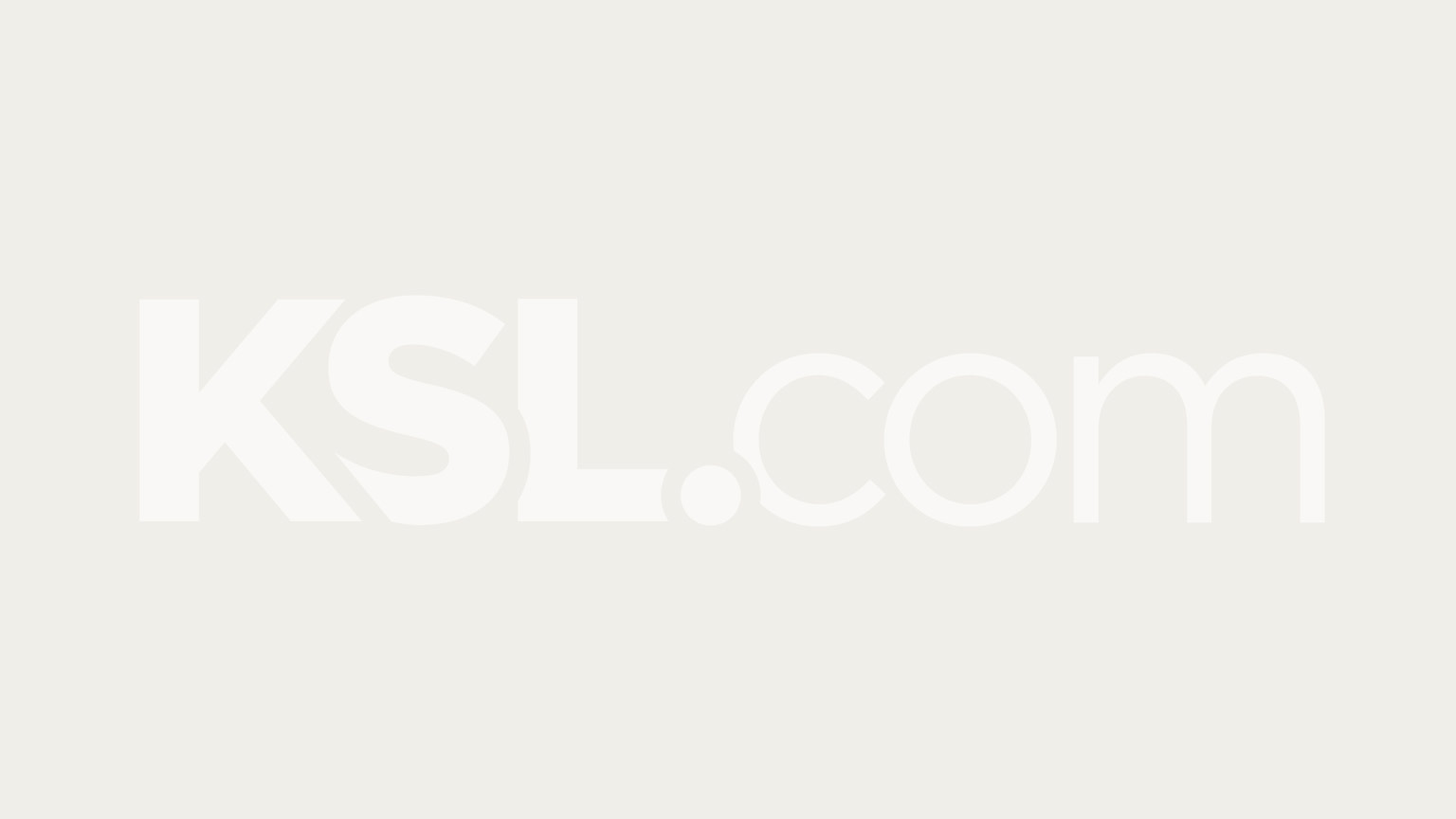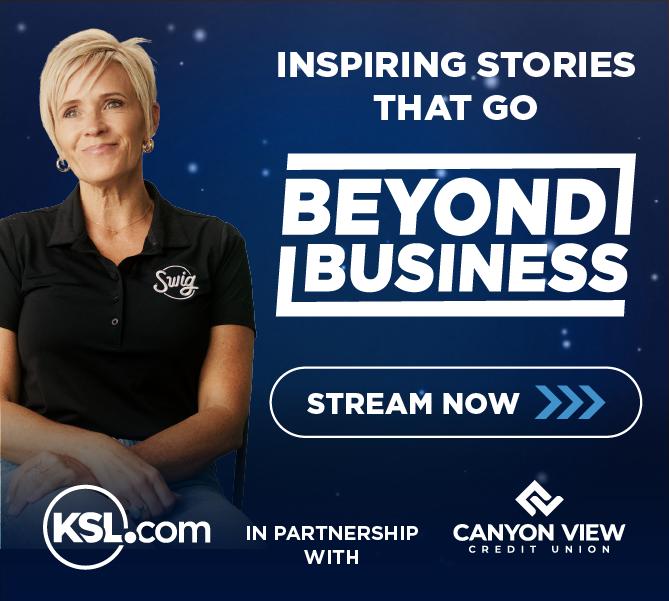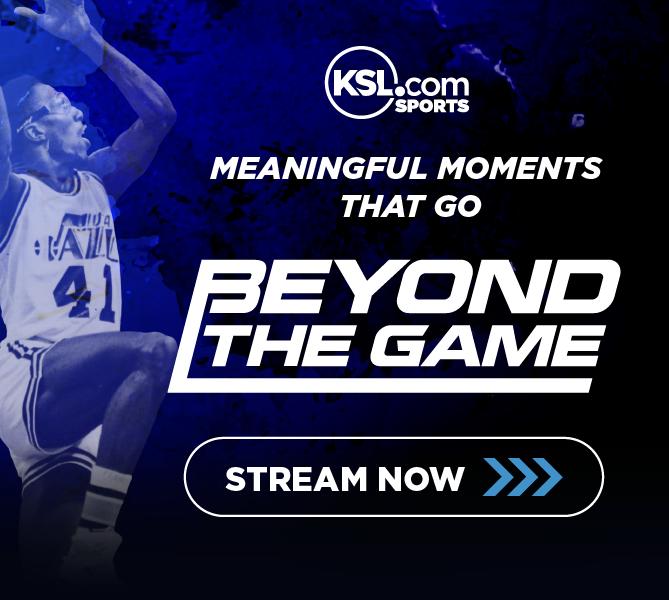Estimated read time: 3-4 minutes
This archived news story is available only for your personal, non-commercial use. Information in the story may be outdated or superseded by additional information. Reading or replaying the story in its archived form does not constitute a republication of the story.
KSL NewsRadio Podcasts
KSL NewsRadio is proud to be on the cutting edge of technology. Listen to KSL programming whenever and wherever you want! KSL was Utah's first radio station to offer podcast programming. If you're new to podcasting - read on. We're certain you'll be amazed at what podcasting technology allows us to offer you at no charge.
#mp
WHAT IS PODCASTING?
Podcasting simply means you configure your computer to automatically download audio content. Don't let the term 'podcast' fool you. You don't need an iPod or an MP3 player. All you need is a computer and a few minutes to configure the KSL podcast service.
INSTRUCTIONS:
There are several ways to podcast. We'll show you the easiest way to configure the service.
1. Download Apple's iTunes Software
Download Apple's iTunes software. You don't need to own and Apple computer or their iPod player. The software is free. We suggest you go download the software by clicking on the link below and then returning to this page when have completed the installation.
2. Select Your Feeds (Programs You Want To Listen To)
The free iTunes software should now be installed on your computer. With that assumption in mind, select the feeds (programs) you want to listen to. A list of the various podcast feeds KSL NewsRadio offers is on the right side of this page.
3. Copy The Feed Link
Put your mouse cursor over the "XML" button of the feed you want. Right click your mouse. Choose "copy shortcut" or "copy link" from the menu that pops up.
4. Subscribe in iTunes
Now, open up the iTunes software. You will see several items in a menu at the top of the screen, such as "File, Edit, Controls, etc." Click on the "Advanced" pull-down menu. Click on "Subscribe to Podcast..."
The "Subscribe To Podcast" box will then appear. Right click your mouse while holding the pointer over that box. Select "Paste." You should now see some text in that box. It should look something like this, "http...//real.ksl.com/audio/noon_news.rss."
If you do not see that text go back to this page and repeat steps 3 and 4.
If the text was copied then click on OK.
5. Subscribe to More Feeds
Now, subscribe to as many feeds as you'd like. If you want to subscribe to more than one KSL podcast feed then repeat steps 2-4.
6. Download Programs
Now, prepare to receive your audio downloads. You need to know the feeds or programs you've subscribed to will only download when your iTunes software is running. In other words, if you've subscribed to CougarRadio podcast, the download won't take place until the iTunes software has been opened.
If you have an iPod, iTunes will not only download the program, but it will also place it on your iPod the next time you sync up your iPod with your computer.
PLEASE NOTE:
Some podcasts, such as General Conference and BYU Football games, have several segments that will need to be downloaded separately. To get all the available segments simply follow the instructions below.
1. Open iTunes
2. Click on Podcasts in the left-hand column. This should display all podcasts you are currently subscribed to.
3. Click on the small blue arrow in front of the Podcast in question. This should display all the available segments for that Podcast.
4. To download an individual segment, click on "GET".