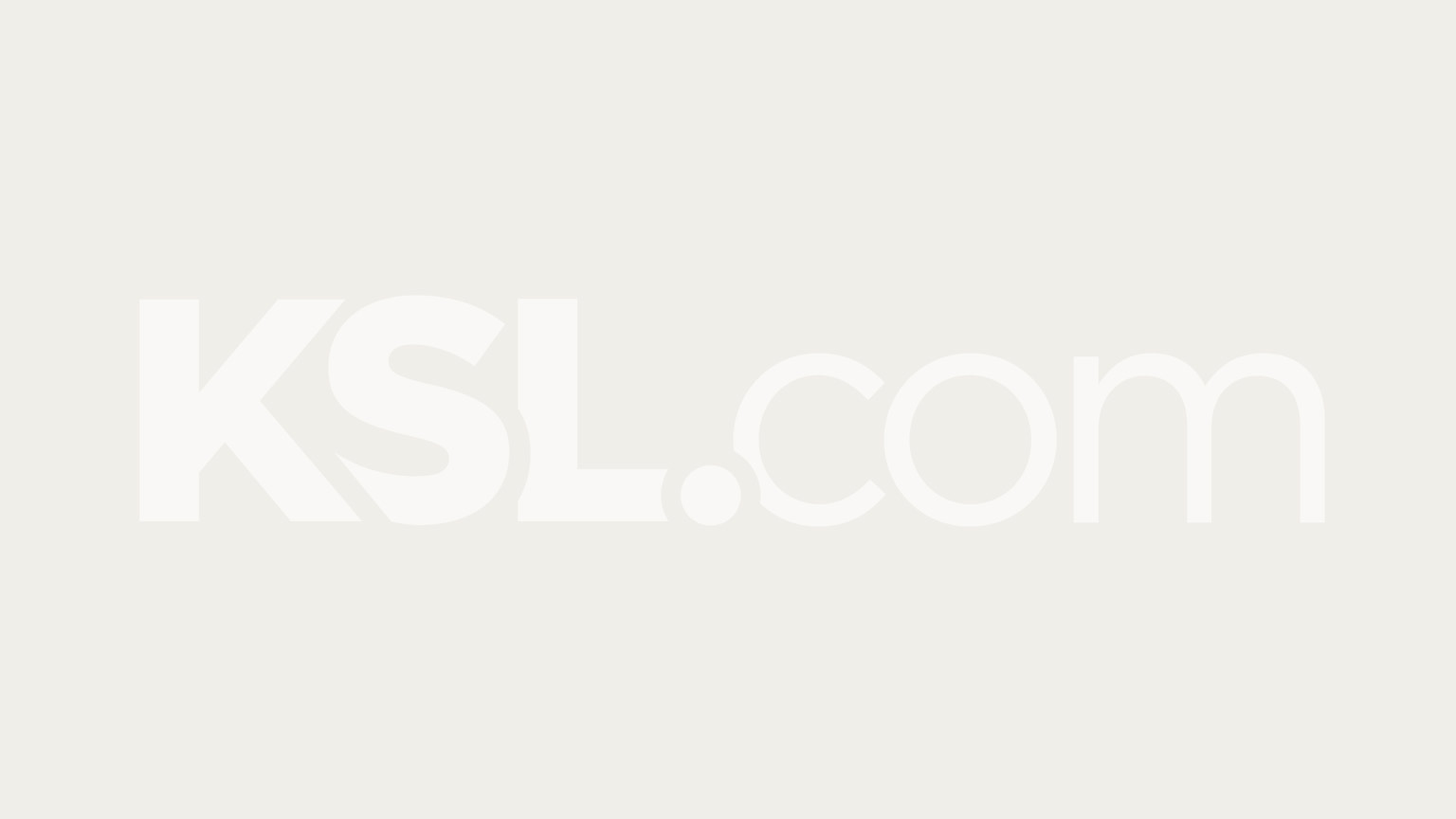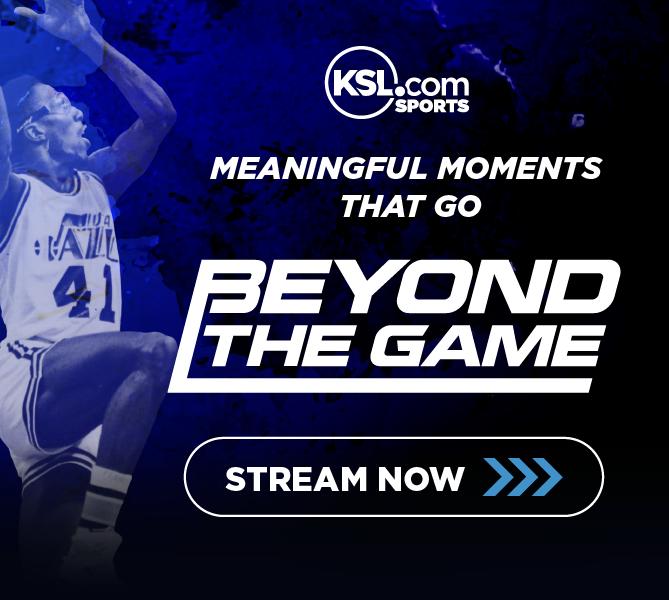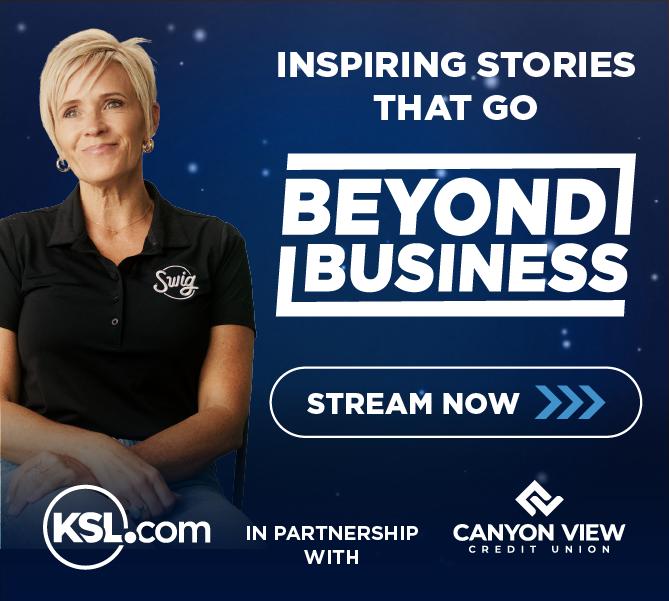Estimated read time: 2-3 minutes
This archived news story is available only for your personal, non-commercial use. Information in the story may be outdated or superseded by additional information. Reading or replaying the story in its archived form does not constitute a republication of the story.
Posting photos to your ad is easy. You can upload a picture to your ad during ad creation and afterward by editing the ad.
During ad creation:
1. Simply click on the browse button in "page 3" of the ad creation form.
2. Locate the picture you wish to upload on your computer.
- The pictures will begin uploading once you click "Next Page". How long this takes depends on how many pictures you are uploading, the file size of the pictures, and your upload speed.
Please Note: Even high speed connections may have low upload speeds.
If the ad has already been submitted:
1. Click on "My ads", then click "edit" next to the ad in question, then click "Next Page" to take you to "page 3".
- Then simply click on the browse button.
3. Locate the picture you wish to upload on your computer. - The pictures will begin uploading once you click "Next Page". How long this takes depends on how many pictures you are uploading, the file size of the pictures, and your upload speed. Please remember to click next page until you reach the end of the edit process or your changes will not be saved.
Please Note: Even high speed connections may have low upload speeds.
How to Resize Your Images
Finally If you are having trouble with the picture upload try resizing your image before uploading it. This will dramatically reduce the size of the image file and the upload time. One option to do this is Picasa from Google. To download Picasa click HERE. Once you have downloaded and installed Picasa simply follow the steps below to resize the picture.
1. Open Picasa and locate the picture to be resized
2. With the picture selected click on "File" and then "Export picture to folder" (this will create another copy of your picture with a smaller size, so the original remains unchanged)
3. Select the folder you would like to export too
4. Enter 640 into the "Resize to" field and click "OK". This will resize your image to roughly 640x480.
5. You're done, the new resized photo is now in a folder at the location you selected and is ready to be posted