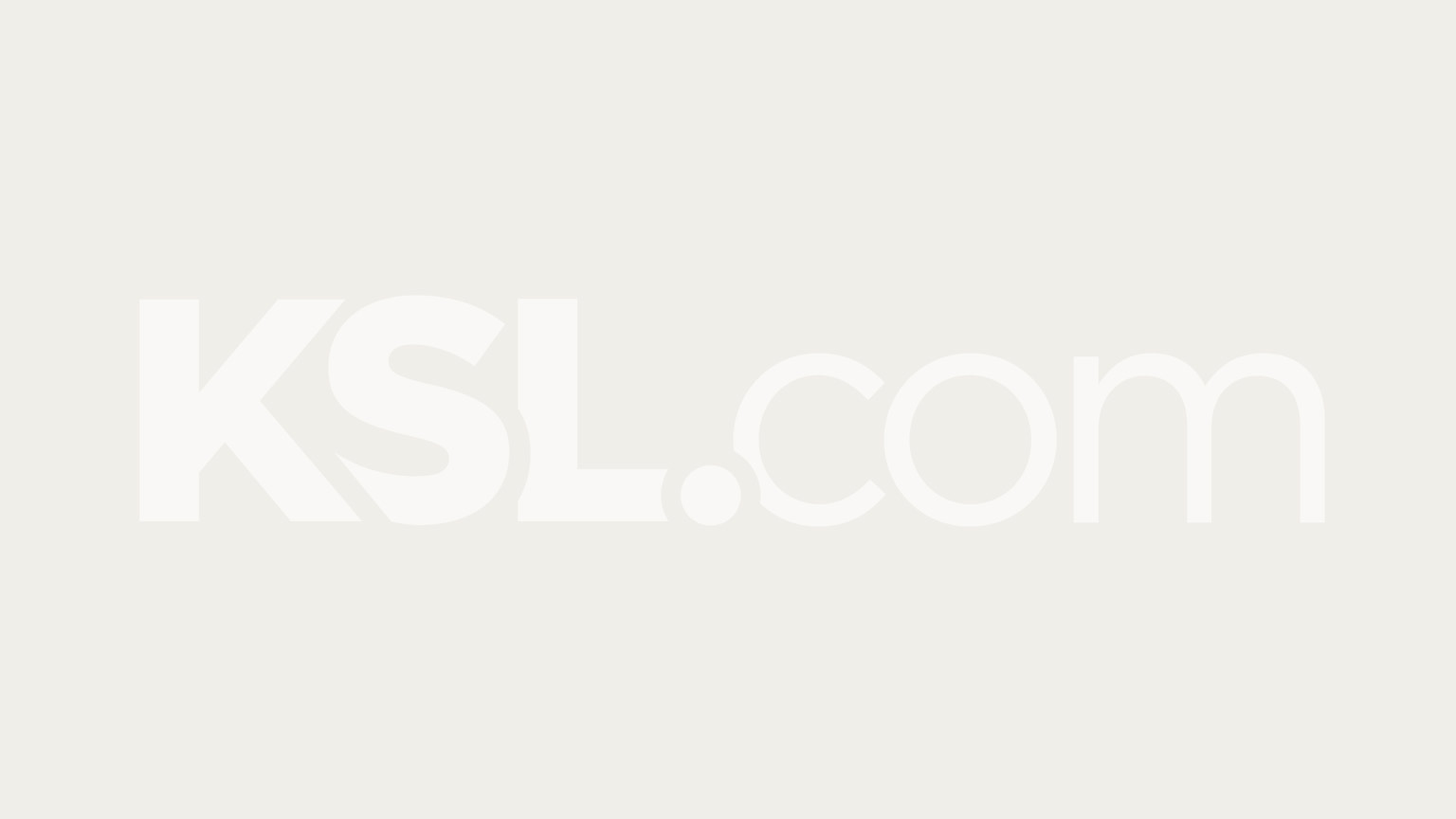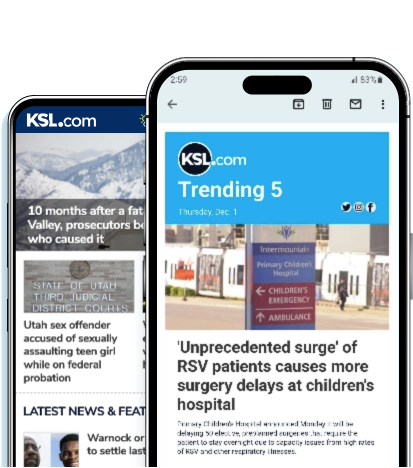Estimated read time: 4-5 minutes
This archived news story is available only for your personal, non-commercial use. Information in the story may be outdated or superseded by additional information. Reading or replaying the story in its archived form does not constitute a republication of the story.
SALT LAKE CITY — It is so easy to get worried when you read news about how much of your personal information may be getting out of your mobile phone. Some people also have concerns about the privacy of where they have been.
There are a few easy steps to take to protect your personal and location information from being shared with people or companies you do not trust.
Related:
If you have an iPhone, take these steps to protect your security. These instructions are for iOS version 4.3.2. Security options available to you may vary depending on the model and iOS version of your phone.
Tap the Settings app icon, which is on the first page of the home screen by default. Tap General. In about the middle of the list are Auto-Lock and Passcode Lock.
Auto-Lock locks the phone after one to five minutes of no interaction, or never. Set this to the shortest time you can tolerate. Passcode Lock allows you to set a code you must enter to unlock your phone. You can set the code to be four digits or a password.
If you want to be extra safe, then you can set the phone to, "Erase all data on this iPhone after 10 failed passcode attempts." If you have a passcode set on an iPhone 4 or 3GS, additional data protection is enabled.
If you tap Location Services in the Settings app, you can turn on or off the location-finding feature. You can also turn it on or off for individual apps. Some location-centric apps may not work as well with this feature turned off. This is also where you can turn off the location tagging feature for the built-in camera app.
If you are a subscriber of MobileMe or use its free Find My iPhone feature, you can turn it off. In the Settings app, just tap Mail, Contact, Calendars, then tap MobileMe, then tap the switch to "OFF" by Find My iPhone. You will no longer be able to log in on the website or the iOS app to locate your phone on a map.
Take this advice to make your iPhone backup more secure. Connect your phone to your computer and open iTunes if it does not open automatically. Click your phone on the left side of iTunes under "Devices." On the right, under "Options," check the box "Encrypt iPhone backup." iTunes will ask for a password. You will need this password if you ever restore your phone using the backup. This will make the backup unreadable without the password. Some of these security options also apply to the iPod touch and iPad.
Related:
Other smartphone operating systems have similar options. The following how-to links highlight making other smartphone operating systems more secure:
Android Security: Six Tips to Protect Your Google Phone CIO.com
BlackBerry: Use This Checklist to Keep Your Private Data Safe
Secure Windows Phone 7 with Seven Tricks
Here are some general tips for mobile phone security and privacy:
- Lock your phone with a passcode or password.
- Regularly check for and install updates of phone software, including apps.
- Turn off features you are not using, like Wi-Fi and Bluetooth. These connections have potential security risks, and turning them off will also save battery power.
- Do not do anything requiring a login over an open (no password) Wi-Fi connection.
- More current 3G and 4G data connections are generally more secure over the air than older kinds of wireless data connections.
- Be aware that some third-party apps may collect contact, location and technical information. This is usually done anonymously to make the app features more useful, for analytical purposes or to deliver more relevant advertisements.
If you follow this advice, your personal information will be more secure and your location more private. Today's smartphones are like pocket-sized computers, and the information on them should be protected as you would protect your computer's information. Mobile phone security is worth being diligent about but nothing you should lose any hair over.
Patrick Cassell is a freelance technology journalist and writer living in Utah.