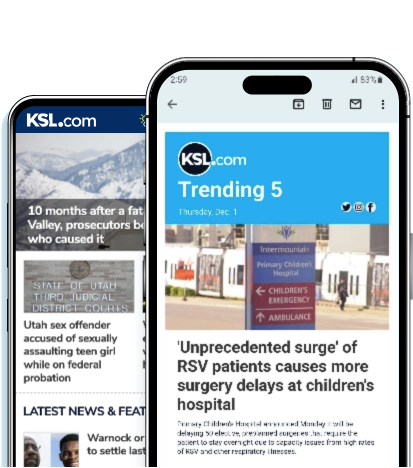Estimated read time: 8-9 minutes
This archived news story is available only for your personal, non-commercial use. Information in the story may be outdated or superseded by additional information. Reading or replaying the story in its archived form does not constitute a republication of the story.
SALT LAKE CITY — It's that time of year again. Time to get out the 409, Windex and a good pair of rubber gloves. Maybe even the knee pads, to get that grout white again. Time to promise the kids pizza and as much playtime they want tomorrow for their hard work today. It is spring cleaning time.
While everyone thinks to clean their house, garage and car each spring, your electronics frequently get overlooked. Cellphones, tablets, keyboards and mice all get touched frequently and can become a breeding ground for germs.
Germs aside, electronics like phones and computers can use an annual software clean-up. A few simple maintenance steps can have your device running as fast as the day you bought it.
Phones and tablets
First let's get all those germs off your phone. You put that thing on your face, you know.
Almost all touchscreen devices sold within the last few years have an oleophobic coating, meaning they are treated to repel oils. This is in an effort to reduce smudges and smears from the oils in your skin. Because of this you don't want to use any kind of cleaner, so as to prevent the oleophobic coating from coming off.
The best way to clean your touchscreen device is with a drop of water and a microfiber cloth. Don't get crazy with the water; just get your finger wet and let one or two drops fall onto the microfiber cloth. Be careful to not get any water into your device through any speaker holes or buttons. This lets you get the screen, back and sides of your phone or tablet clean.
#poll
Many think this method of cleaning is good enough for your touchscreen device. It is the procedure recommended by Apple and Samsung, two of the largest smartphone manufacturers. The idea is that the oleophobic coating will allow germs to be easily wiped off. If you feel like your phone needs something more heavy duty, try using a a couple of drops of slightly soapy solution on your microfiber cloth. Never use any kind of cleaning solution, including alcohol.
If you put your phone in your pocket, chances are it has a lot of dust and lint built up in the battery compartment. If your phone has a removable battery, take it out and use a microfiber cloth to remove all the dust built up in the battery compartment.
Now that the outside of your phone is clean, it's time to think about the software. Do a spring cleaning of your apps. Look through what you have installed on your phone and ask yourself when was the last time you used this app, or listened to that song? Delete anything you haven't used in the past month or two. If you need it in the future it will only take a minute to install again.
Ideally you should have at least a couple of gigabytes of free space on your phone. Your phone will be more responsive and reliable when it has a little "breathing space," so to speak.
If you have an Android device, consider using an app like 1-click cleaner, which looks through your phone for temporary files, or files left behind from an app you uninstalled, and deletes them. It can help you gain more usable space on your phone.
The last step to spring cleaning your phone is to make sure all the software is up to date and backed up. For Apple devices, a full iTunes sync will do the trick. For Android, make sure your apps are up to date through the Market. There are a few steps needed to back up your phone; CNET has a great guide to make sure your settings, photos and texts are securely backed up.
Computers
Related:
To spring clean your laptop or desktop computer, follow the same basic outline as your phone or tablet. Clean it physically, make sure it's running smoothly and is up-to-date, and perform a back-up.
Cleaning a computer is much easier than a phone or tablet. The only trick is remembering not to use anything corrosive on the display. For LCD screens and monitors, water and a microfiber cloth will work great. For the outside of your computer, cotton balls and some rubbing alcohol are usually OK to use. It is best to start with just water and a microfiber cloth, as this will do the trick in most cases.
To clean your keyboard, wipe to top of the keys with cotton swabs and rubbing alcohol. Use a can of compressed air to gently blow out the crumbs and dust from between and underneath the keys.
Don't forget to clean your mouse. Use the cotton swabs and rubbing alcohol like you did the the keyboard.
For desktop computers, it is important to make sure the inside of the case is clean, too. Dust can build up near the fans and impede airflow. If left unchecked, this can cause components to overheat and stop working.
Most PCs are easy to open. Usually no tools are needed, but some may require a flat-head screwdriver. When you open your computer it is very important that you not touch anything. Some of the connections are very fragile and can be easily broken.
When the case is open, use a can of compressed air to gently blow out the fans. If you see dust buildup elsewhere, gently blow it out, too. Never use any kind of rag or paper towel inside a computer.
#poll2
See this guide from Microsoft for more instruction on cleaning the dust out of your computer.Once your computer is physically clean, it's time to move on to the software.
Computers have a tendency to get bogged down with unneeded software. Keeping your computer running quickly and smoothly is fairly easy to do, and makes a big difference in the usability of your computer. Uninstalling old software is the best place to start.
When looking to speed up your computer, begin with an analysis of what you have installed. On a Windows computer, look through your Programs and Features list (which can be found in the Control Panel). On a Mac it's your Applications folder.
Uninstall everything that you haven't used in a few months. Remember that video converter program you used once in 2007? Get rid of it. That free video game that came with a box of cereal? Same thing — uninstall it. Chances are you have a number of "tool bars" installed, and you most likely don't use any of them.
One important thing to remember when uninstalling programs is to make sure you have the original disks and or license codes for anything you paid for. You would hate to uninstall something and then realize you paid for it and have no way of getting it back.
Once you have removed all unneeded software, it's time to do a little clean up. CCleaner is a great utility (for both Mac and Windows) that helps your computer run a little faster. It is especially good to run CCleaner after uninstalling programs, as it can remove any small files that may have been left behind.
- Don't use anything corrosive on the display.
- Use cotton swabs and rubbing alcohol on the keyboard and mouse.
- Use compressed air on the keyboard and in the case.
Clean the inside:
- Analyze what you have installed.
- Uninstall anything you haven't used in a few months.
- Run a cleanup program.
- Make sure your software is up to date.
- Do a backup of your entire computer.
On Mac you will want to use the "Cleaner" function. It will free up space previously used by temporary files (that are no longer needed). On Windows use the "Cleaner" and "Registry Cleaner" functions.
Next, make sure all of your software is up to date. There are many places you need to check to make sure your software is current: run Windows Update, open the Mac App Store and check for updates within your anti-virus program.
For Windows users, Secunia offers a free online tool you can use to scan your computer for out-of-date software. It also has a downloadable program that will notify you when updates are available.
Mozilla offers a free online tool that allows you to check that your browser and all its plugins are up to date. It works for all major browsers on both Mac and Windows.
Now that all of your software is up to date, do a backup of your entire computer. Backups take a little time to set up, but they are worth that time. If you ever come into a situation where you need to restore from a backup, you will be very glad you have one.
On Macs the easiest way to backup your computer is to plug in an external drive and use Time Machine. Time machine is found in your System Preferences.
For Windows, you can use the built-in Backup and Restore program (located in the Control Panel), or one of the many free software options online. The important thing is to back up to an external drive.
Regardless of whether or not you have a backup on an external hard drive or USB drive, you should keep your important files backed up. Dropbox is a great way to keep an online copy of everything important. You can get 2.5 GB for free, and keep your most important files there. It's not the best for pictures or movies, but you can keep lots of other important files there.
Is there another important step to spring cleaning your computer that we missed? Let us know in the comments.
Taylor Wilson is an IT professional at a small Utah company. He has a passion for helping people with technology. Email: taylorwilson@testonetwo.com Online: www.testonetwo.com Twitter: @twil6